Update Company Profile
1. Navigate to Company Profile
If you would like to update your company profile information, please click on the hamburger icon at the upper left corner of the dashboard page.
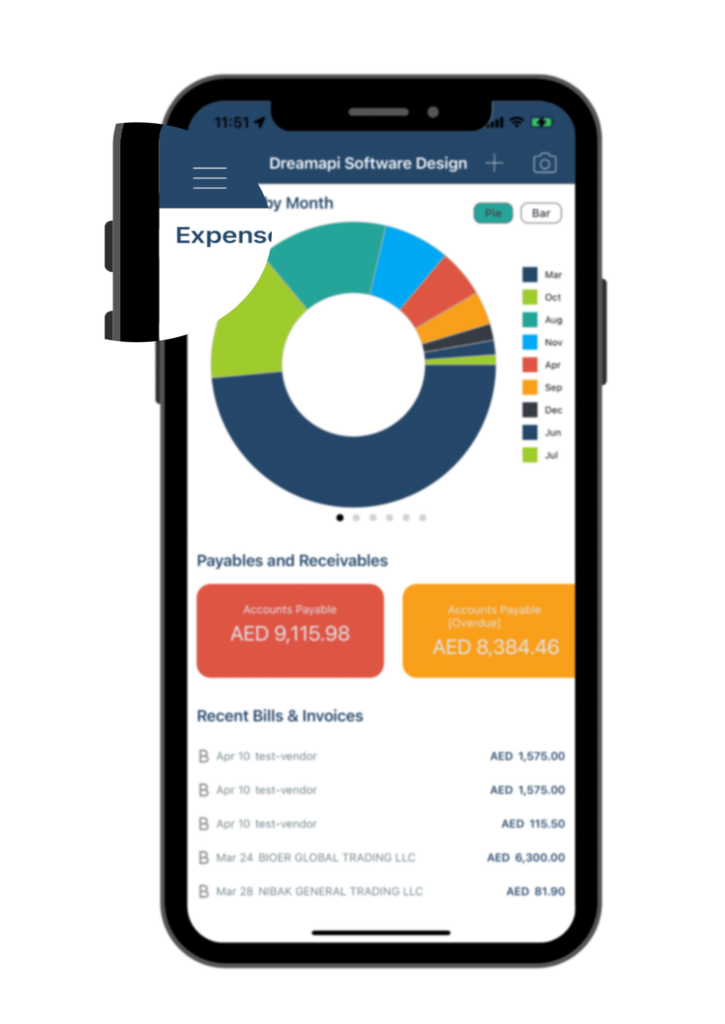
Then, select My Company from the Menu list
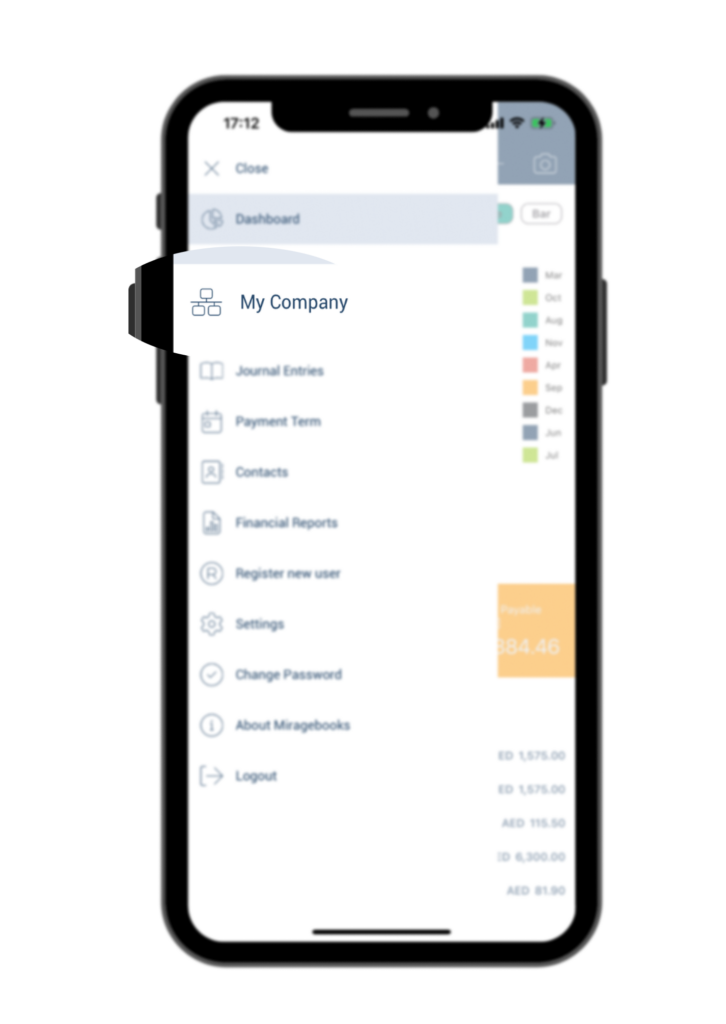
Double click on the Company profile you would like to edit.
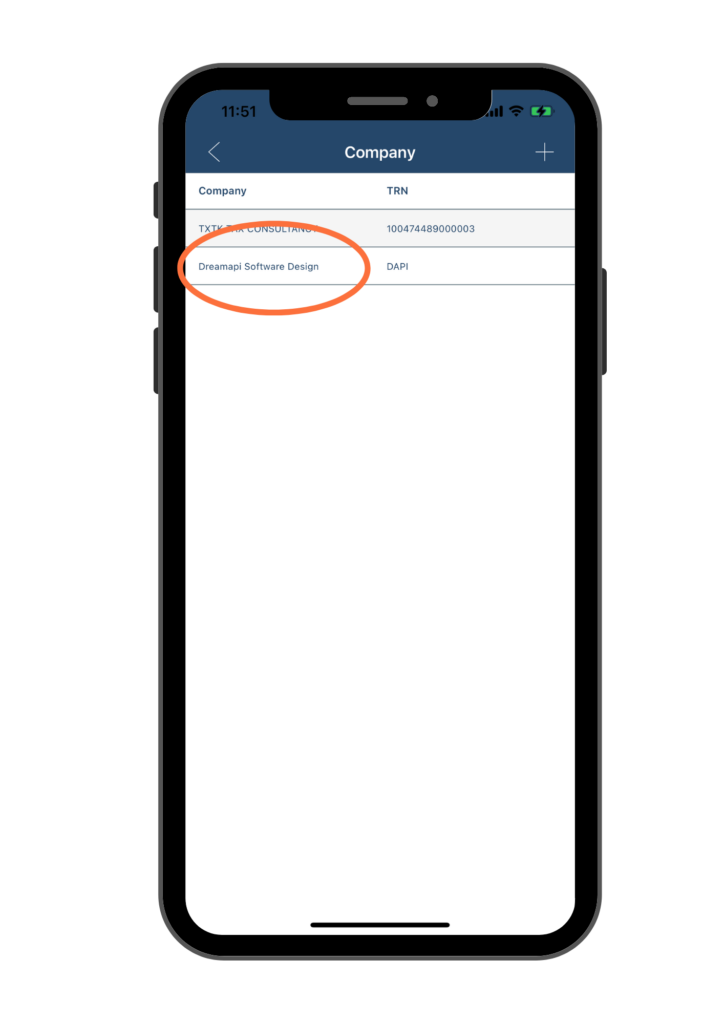
You would then be able to edit the Basic, Address or upload and share company Documents (Trade License, MOA, Passport, Emirates ID, Signature) on the corresponding tab.
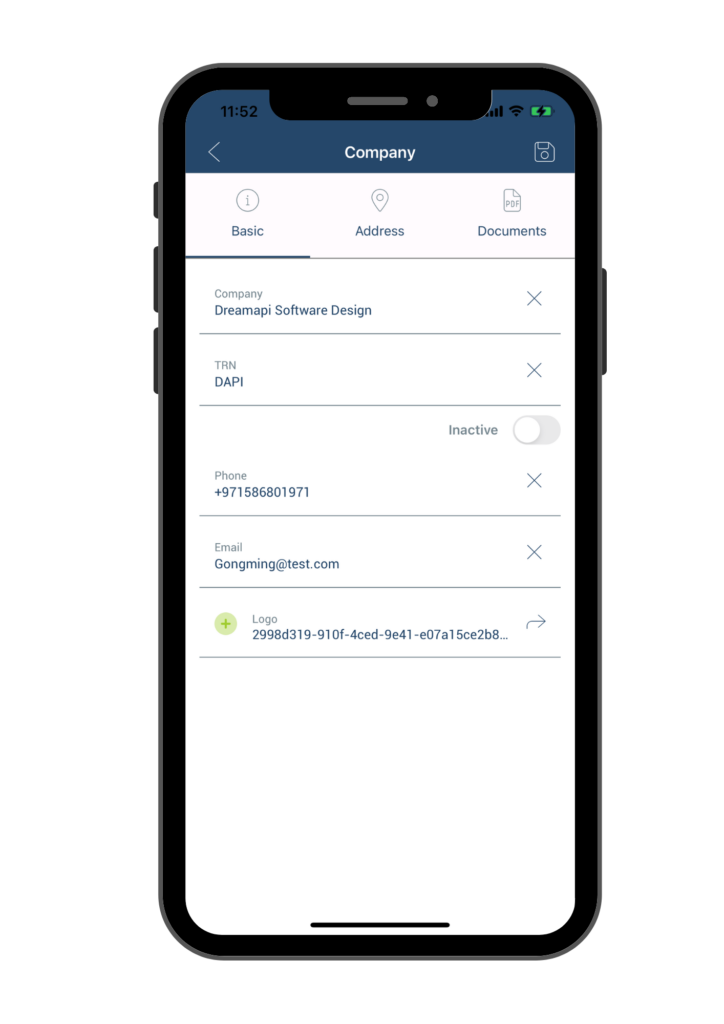
2. Add a Company Logo to your Sales Invoice
If you would like your company logo to appear on your sales invoice to your customers. You can add a logo to your company profile.
Once you landed on your Company page following above instructions, go to the Basic tab, click the “+” button right beside “Logo”.
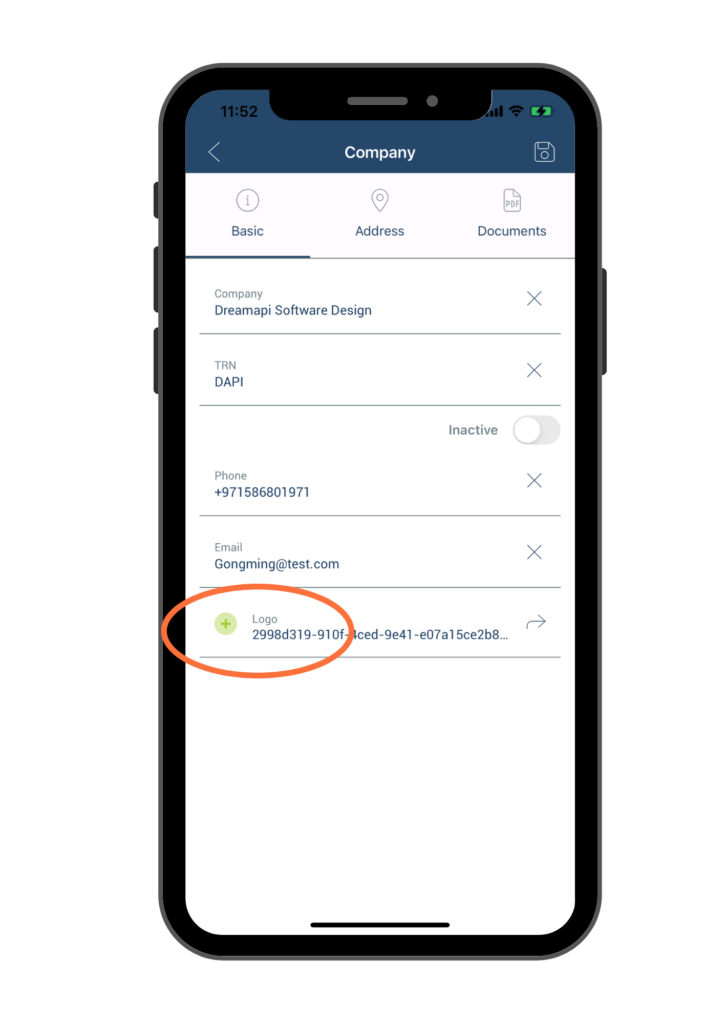
You will be prompt to choose from below two options:
- Take Photo – you can take a photo of your company’s logo, or
- Pick from photo library – you can pick a photo of your company’s logo from your photo library
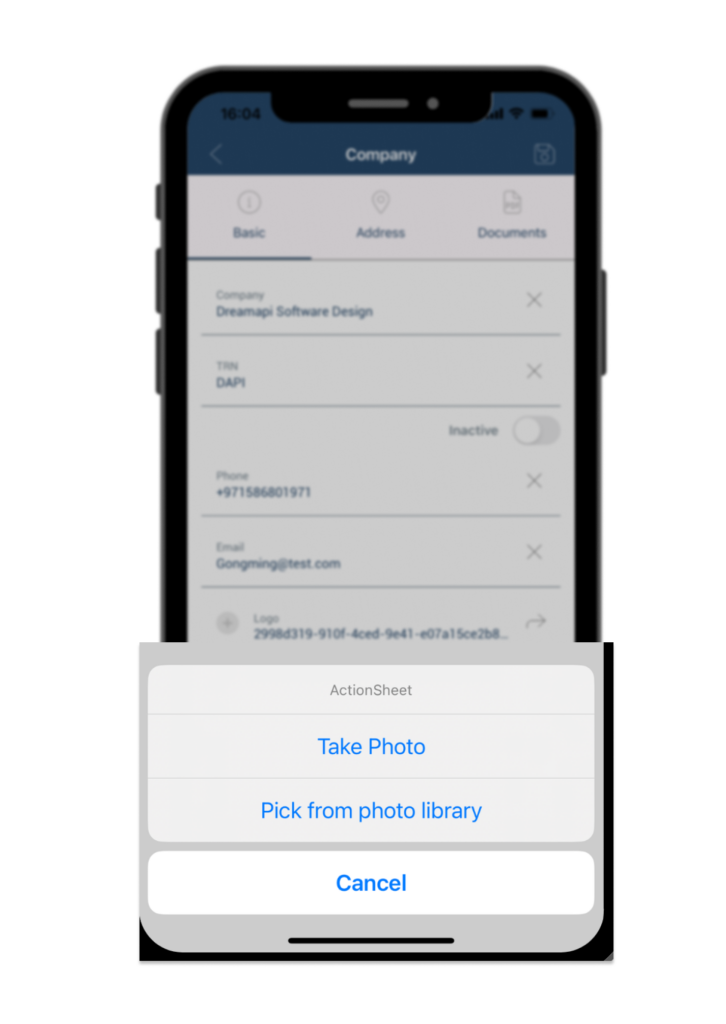
Once the photo upload completed, click the Save button at the upper right corner to save your change. Next time you issue a sales invoice, your company logo will appear on the invoice.
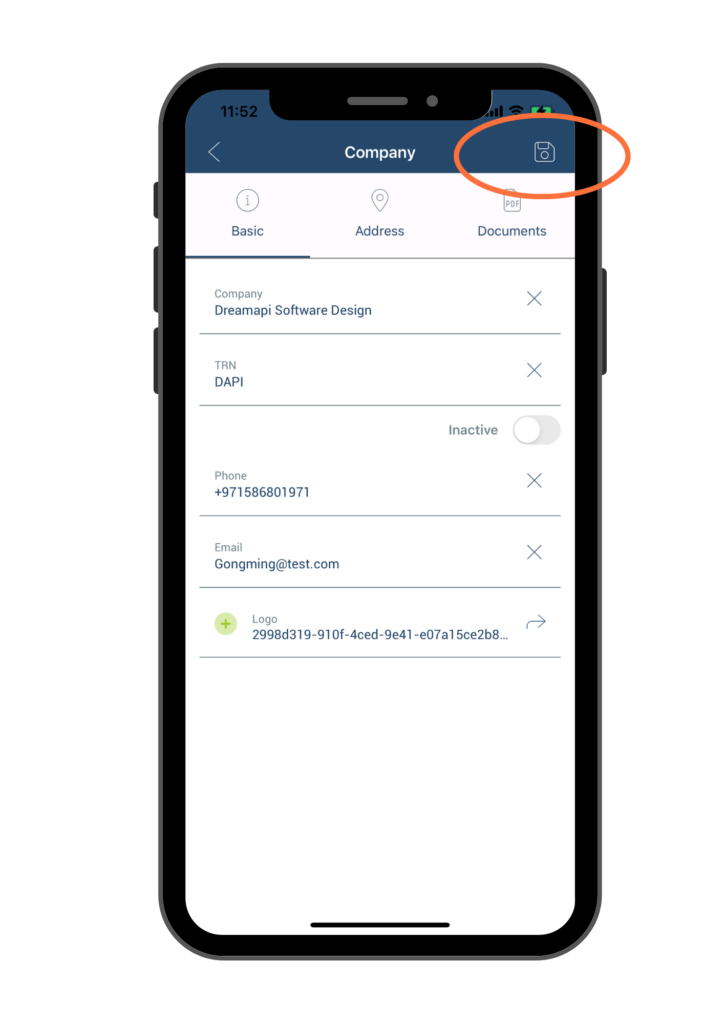
3. Upload and share company Documents (Trade License, MOA, Passport, Emirates ID, Signature)
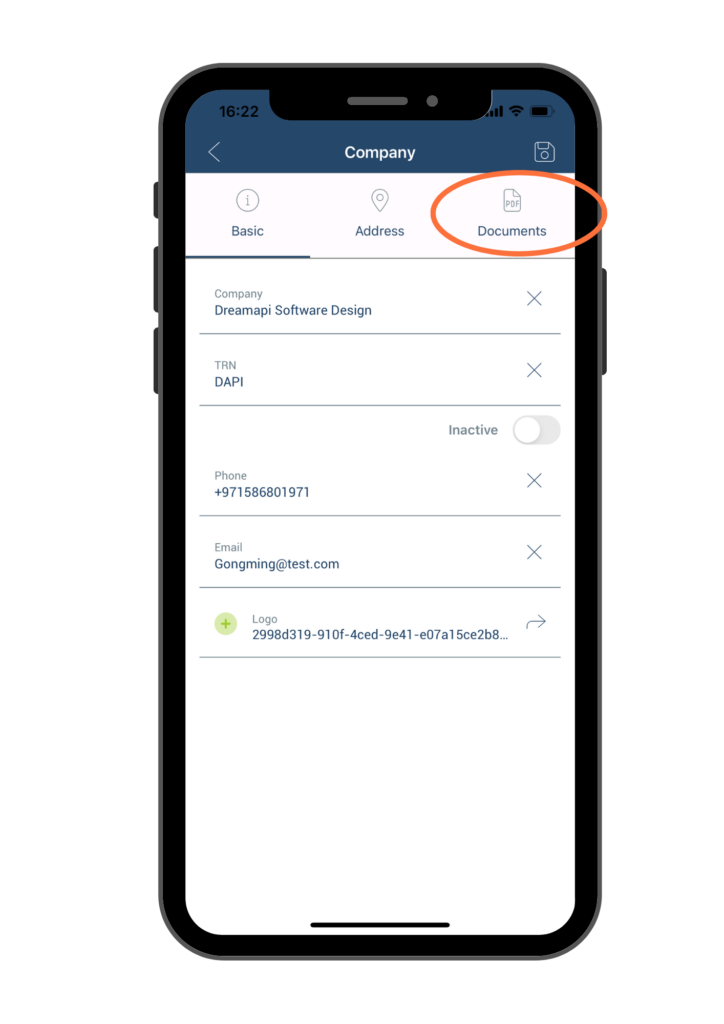
a. Upload Documents
Trade License, MOA, Passport, Emirates ID or Signature Once you landed on your Company page following Step 1 Navigate to Company Profile of this section, go to the Documents tab. You can upload your document to your company profile by clicking the “+” button right next to the desired document name, then select the file or photo you would like to upload, then click the Save button at the upper right corner. For example, if you would like to upload a Trade License to your company profile, there are a few steps: Firstly, click the “+” button next to Trade License.
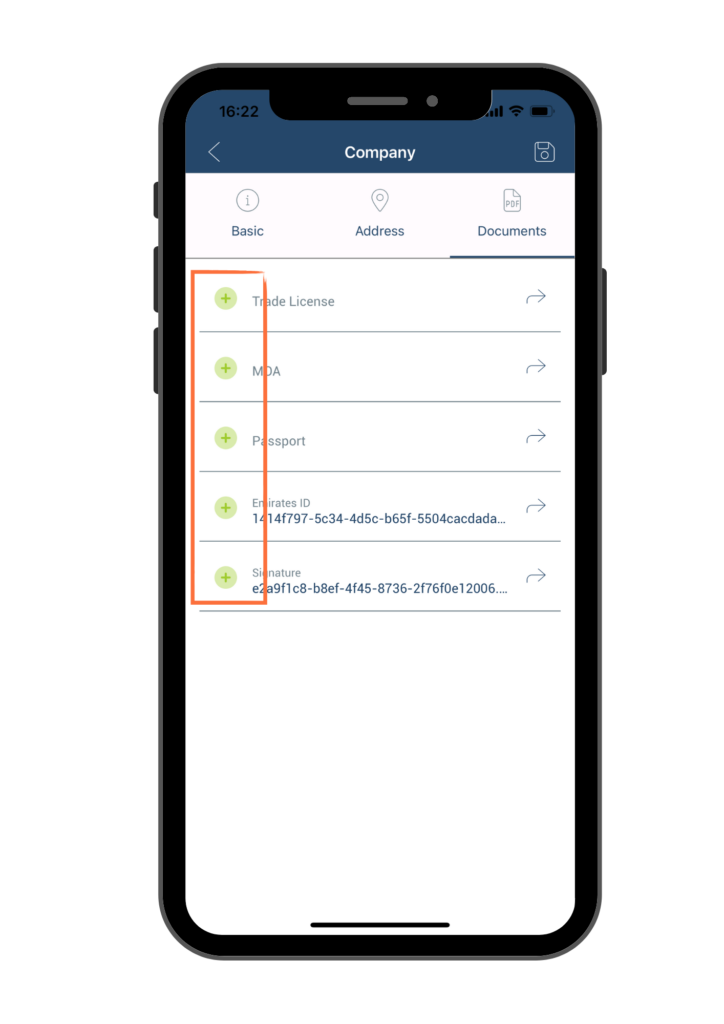
Then, you will be prompt to choose a document from your phone’s document folder. Click on your Trade License file, it will be uploaded to the company profile automatically.
Once the upload completed, click Save button at the upper right corner.
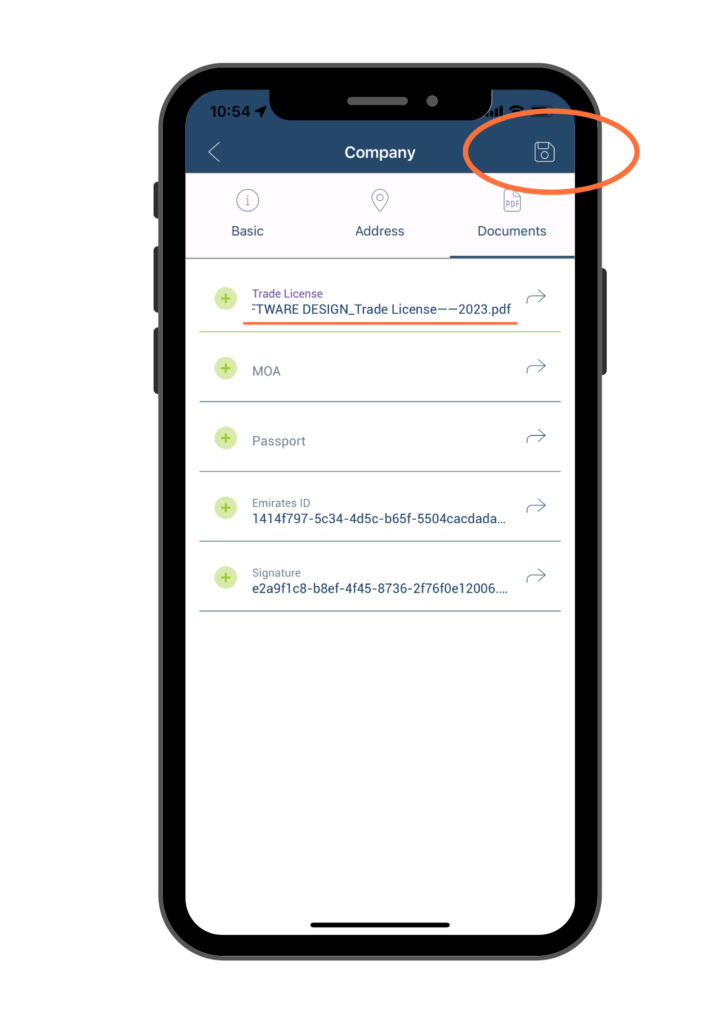
b. Share Documents
To share any of the documents you previously uploaded to the Company profile, just click on the arrow icon. Then select a recipient from your contact to send this file. Please be cautious when sharing your company files with others. It is important to only share files with trusted individuals and to ensure that they have the necessary security measures in place to protect your information.

