How Can We Help?
-
Introduce Miragebooks
-
Accounts
-
Navigate Miragebooks
-
Bills
-
Sales Invoices
-
Reports
-
General Features
-
Setting
-
FAQs
< All Topics
Print
Set Up a New Company Profile
Updated
Bymirage
Once you’ve changed your password, the next step is to set up your Company Profile. The profile consists of three sections: Basic, Address, and Bank Information. Fill in the required information on each tab then click the Save button in the upper right corner to save your changes.
Due to security reasons, you will be signed off automatically after saving your company profile. You can log back in anytime with your password to continue using the application.
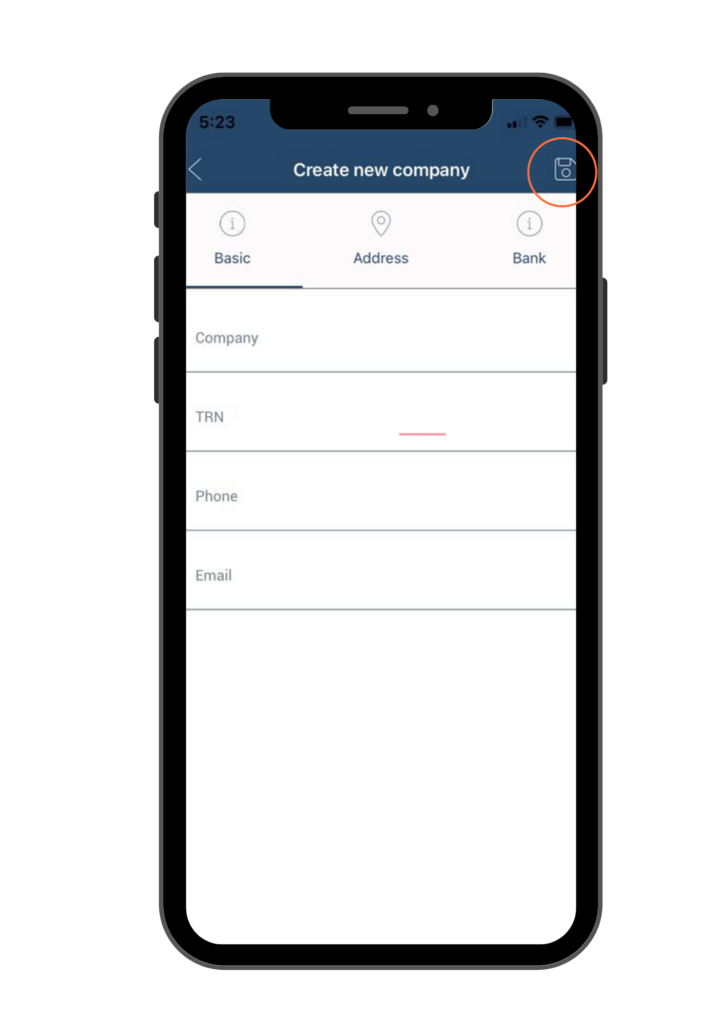
Table of Contents
