Menu Panel
Located at the upper left corner of the home page is a Hamburger icon that will lead you to the Menu items panel.
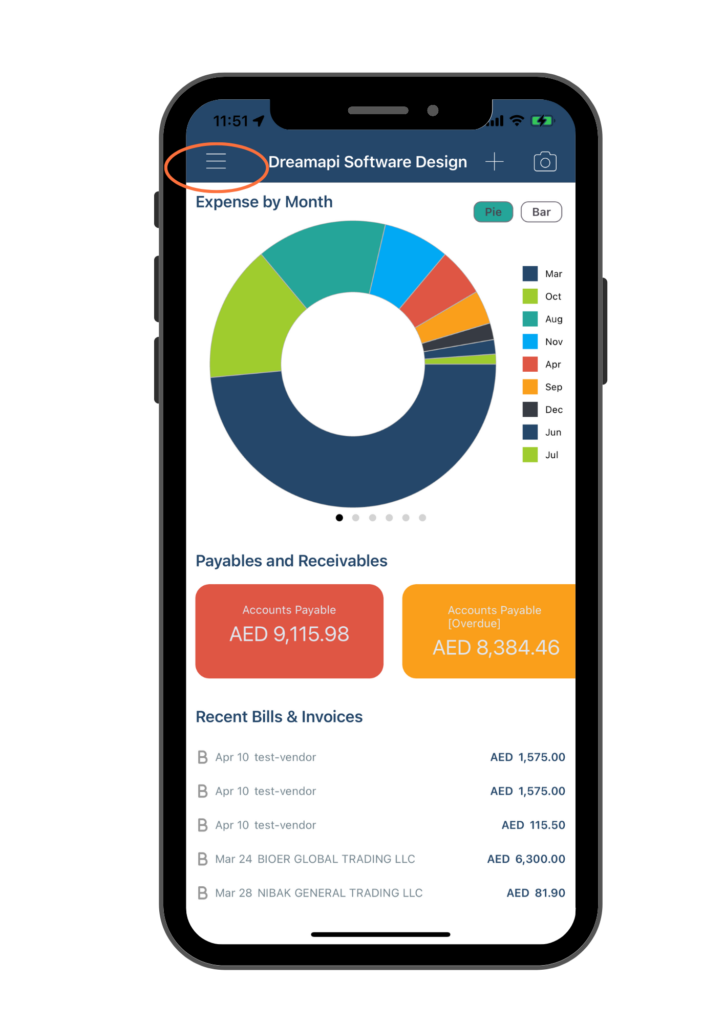
Click on the Hamburger icon, you will find a Menu panel displaying all features Miragebooks can offer.

Dashboard: Bring you back to Dashboard, i.e. home page.
My Company: View or edit your company profile. For detailed instructions, refer to section Update Company Profile.
Chart of Accounts: Displays a list of accounts that used by entries and financial reports. For detailed instructions, refer to section Chart of Accounts.
Journal Entries: Enables you to search a specific journal entries. For detailed instructions, refer to section Search Journal Entries.
Payment Term: Set Payment terms for a specific vendor or client. For detailed instructions, refer to section Payment Term.
Contacts: Manage your vendor or client contact information. For detailed instructions, refer to section Manage Contacts.
Financial Reports: Comprehensive financial statements and reports with drill-down features. For detailed instructions, refer to section Financial Reports.
Register New User: Register and setup a brand new user profile with a new user ID. For detailed instructions, refer to section Register New User.
Settings: Set up invoice prefix and FaceID login. For detailed instructions, refer to section Settings.
About Miragebooks: You have the option to permanently delete your account and all associated record through this feature. For detailed instructions, refer to section Delete Account.
