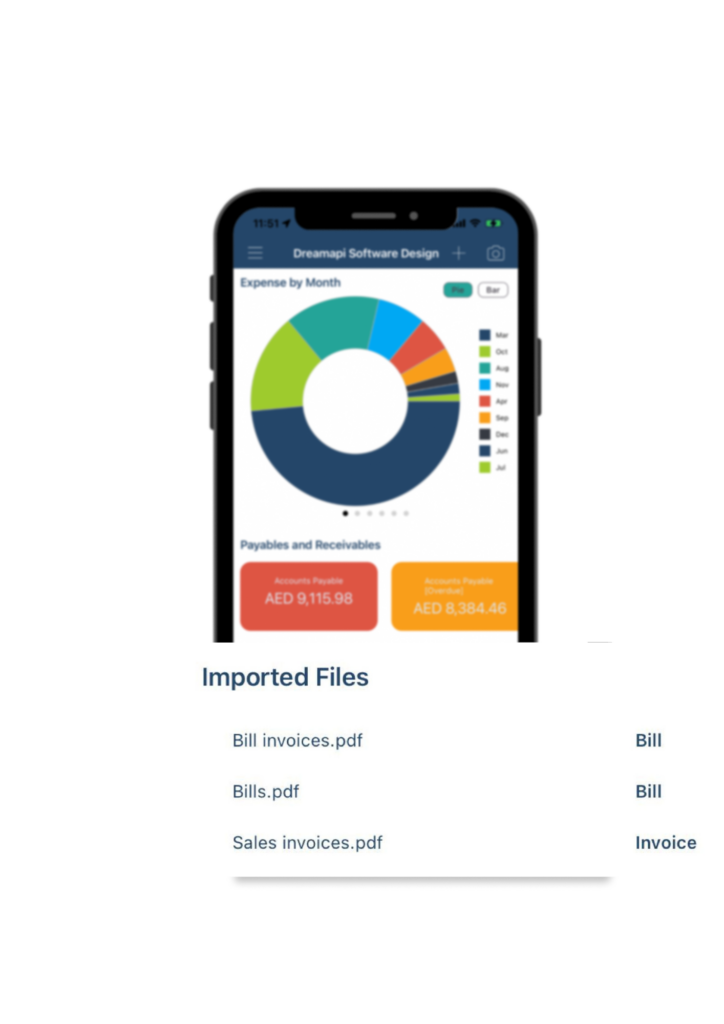Dashboard Page
After you have finished setting up your company profile, when you log back in the application, you will be automatically directed to the home page, which serves as a central Dashboard of key information.
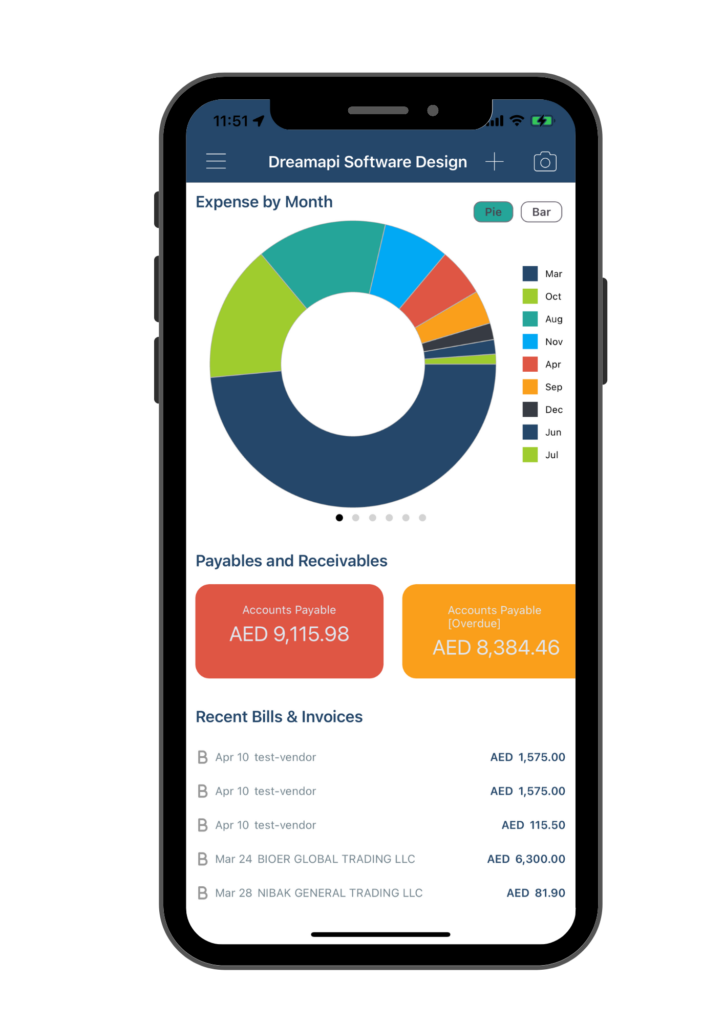
Dashboard Page consist of four major elements: Charts; Payables and Receivables; Recent Bills and Invoices; Imported Files
A. Charts
This feature visualizes all your bill and invoice entries and presents the data in an easy-to-understand format on the top part of the Dashboard Page.
You can swipe left or right to view different expense and income charts, including:
- Expense charts: Expense by Month, Expense by Vendor, and Expense by Account
- Income charts: Income by Month, Income by Customer, and Income by Account
You can also choose to view these charts in either a pie chart or a bar chart by tapping on the “Pie” or “Bar” button.
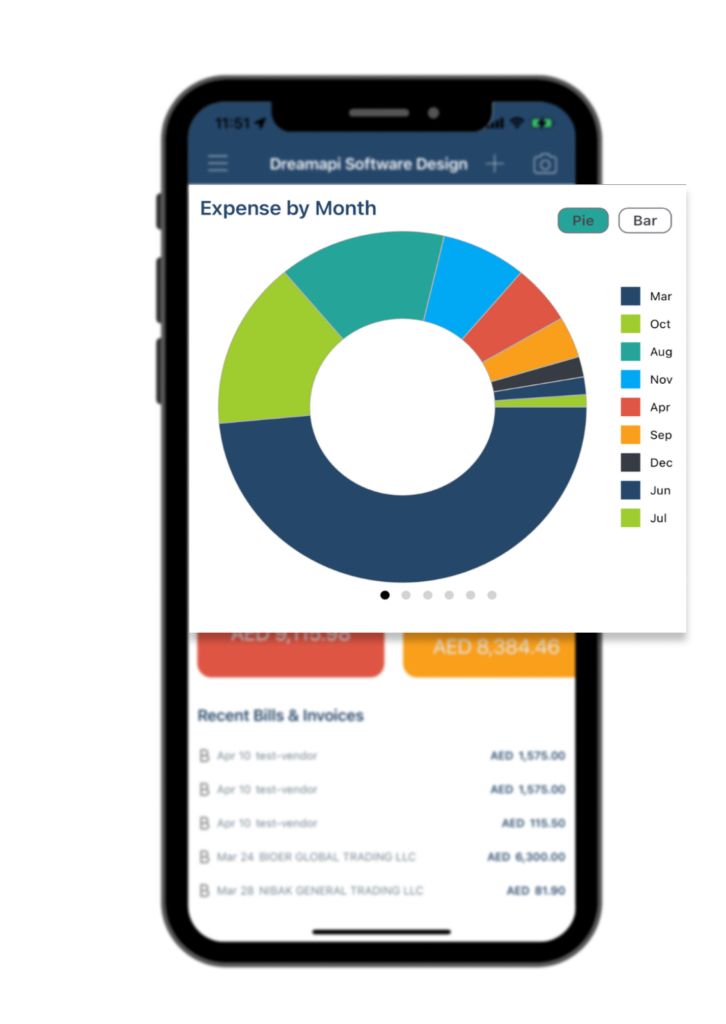
B. Payables and Receivables
To assist you in effectively managing your cash flow, our application conveniently summarizes all of your Bills and Invoices entries and presents a clear view of your total Accounts Payable and Accounts Receivable on the dashboard page. Additionally, you can easily see which of your account payables are overdue, providing you with a valuable tool for maintaining optimal cash flow.
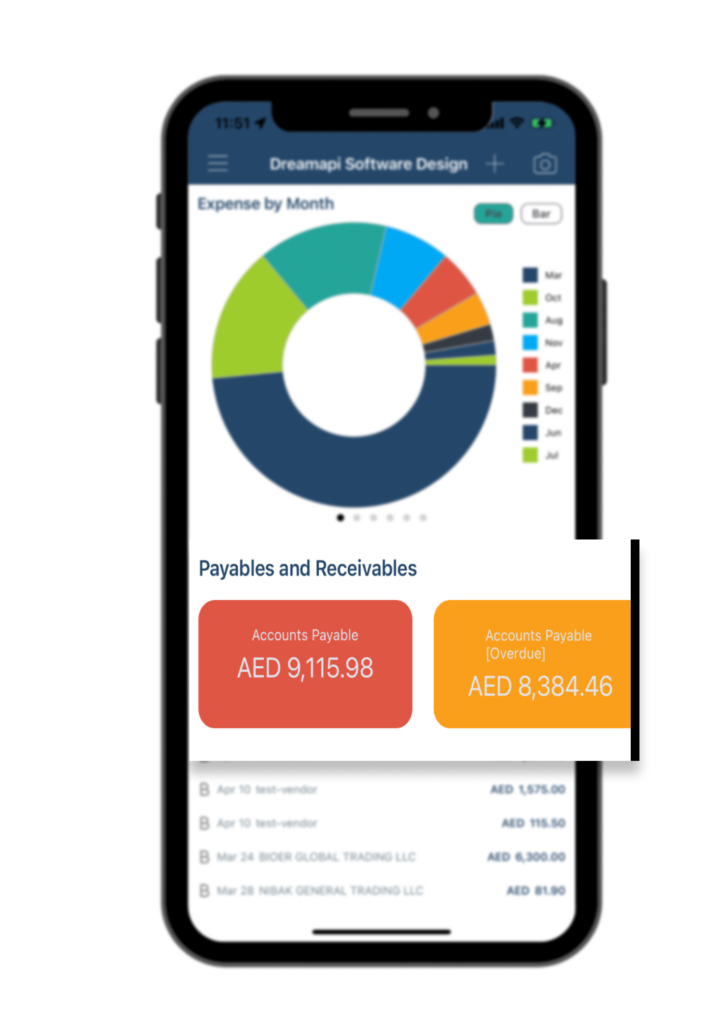
C. Recent Bills and Invoices
All of your transaction entries are displayed in this area, allowing you to easily track and manage your financial activities. By double-clicking on an entry, you can view and edit the details of the transaction as needed. When a new entry is added, the Charts and the Payables and Receivables are automatically updated to reflect the new information.
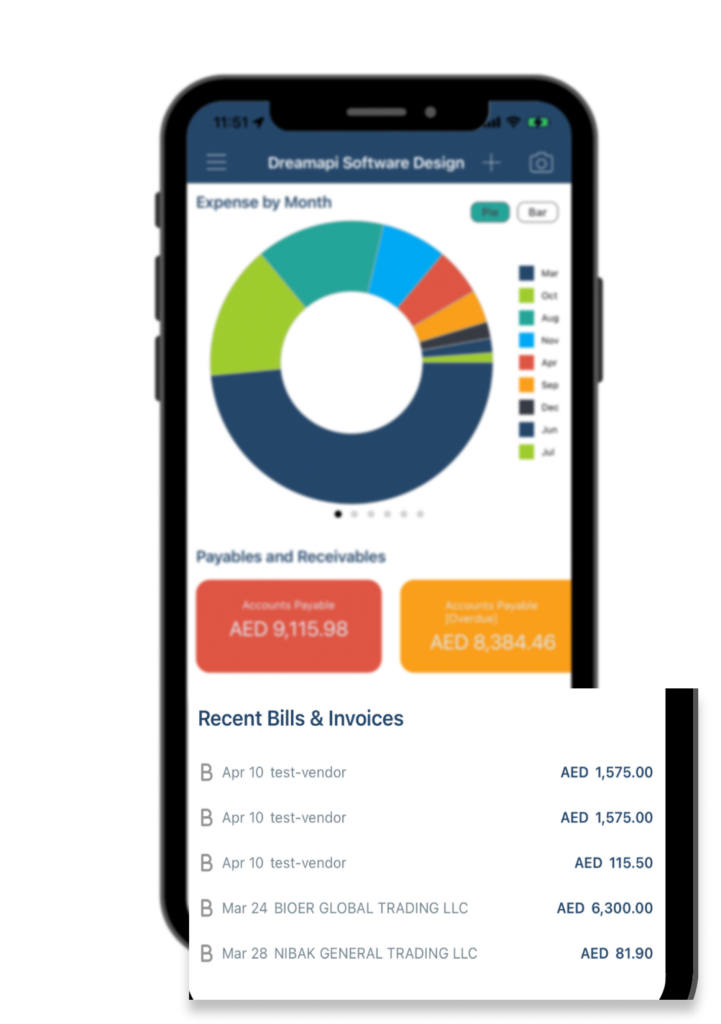
D. Imported Files
The Imported Files section displays all the PDF files that you have uploaded for scanning, including bills and invoices. When a new file is imported, the Charts, Payables and Receivables and Recent Bills & Invoices are automatically updated to reflect the new information.