Add or Edit Payment Term
A payment term is an agreement between a buyer and a seller that specifies the amount of time that the buyer has to pay the seller for goods or services received.
Miragebooks offers the ability to record the payment terms for any of your business contacts.
To use this feature, click on the hamburger icon at the upper right corner of the home page and select Payment Term from the menu list.
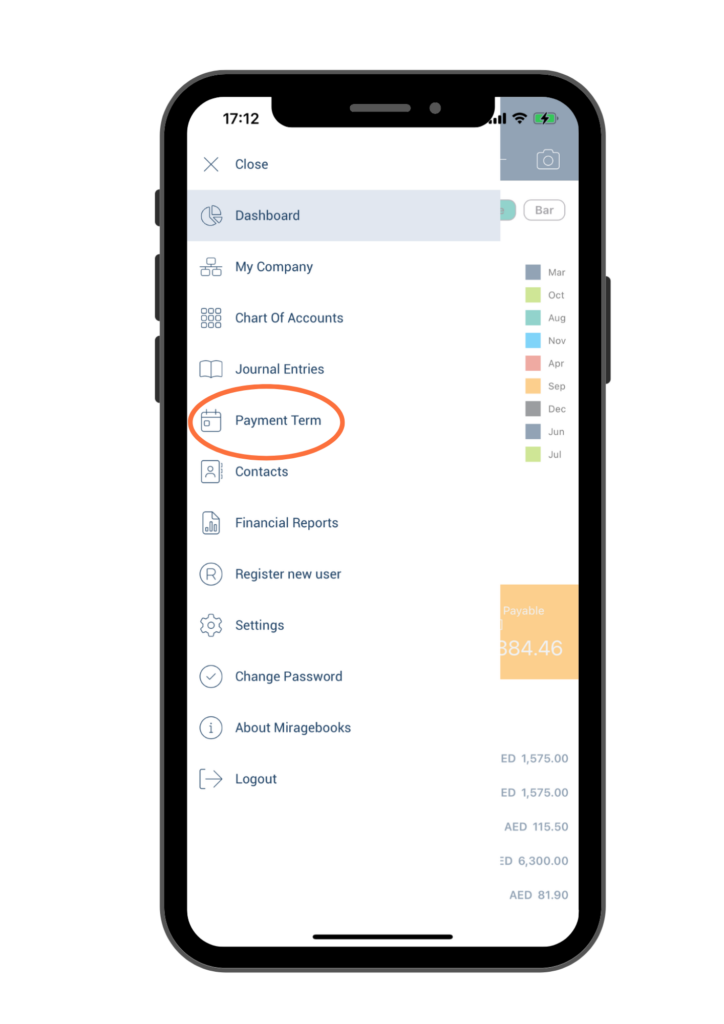
To create a new payment term, click on the “+” icon at the upper right corner of the page. If you need to edit an existing payment term, simply double-click on the desired payment term to open its details and make the necessary changes.
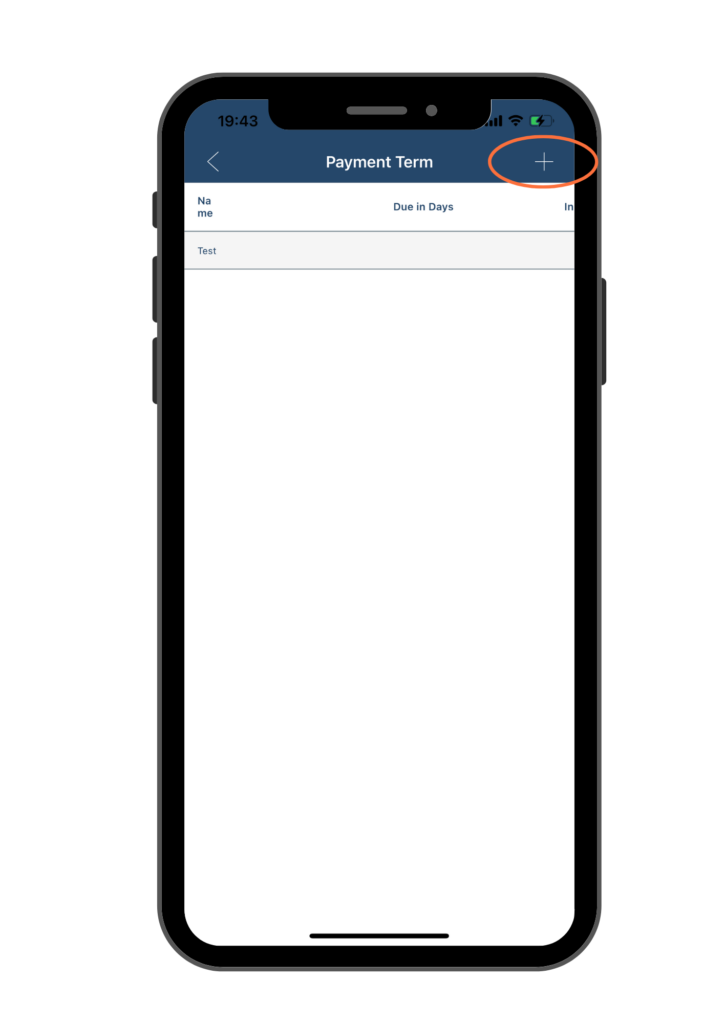
Once you’re on the payment term page, fill in the required information including Name, Due in Days, Account, etc. Then click on the Save button located at the upper right corner of the page.
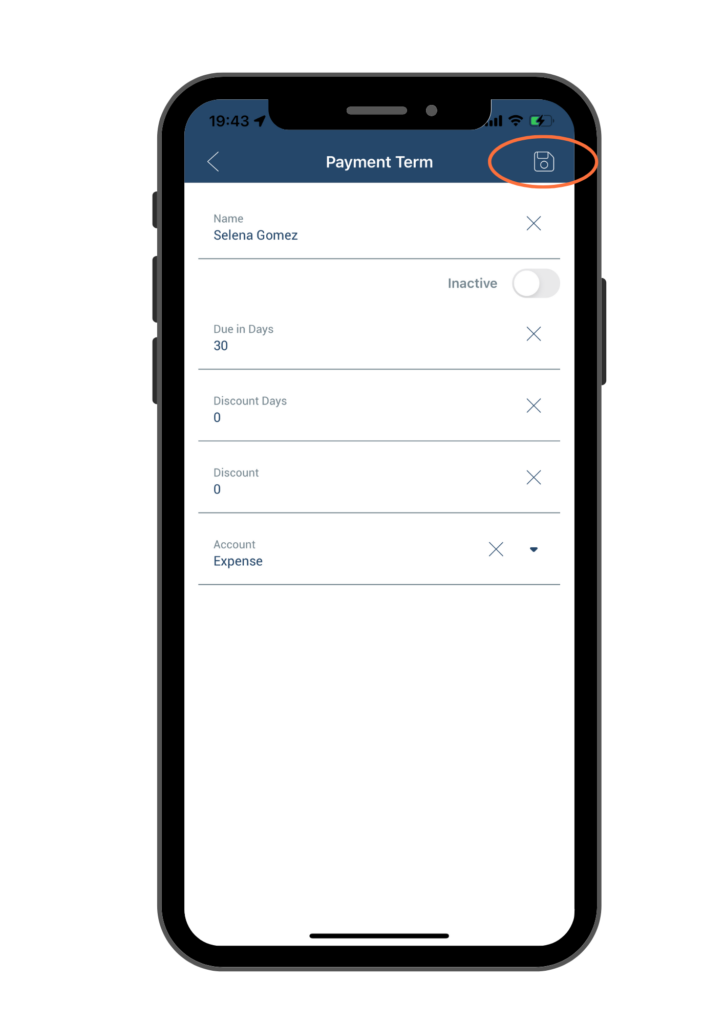
Next step, you need to apply the payment term to a specific contact.
Go back to home page and click on the hamburger button, select Contacts feature.
Double click on the contact that the payment term applies to.
On the Basic tab, locate the Payment Term field and select the payment term you just created from the drop-down list.
Then click on the Save button at the upper right corner of the page.
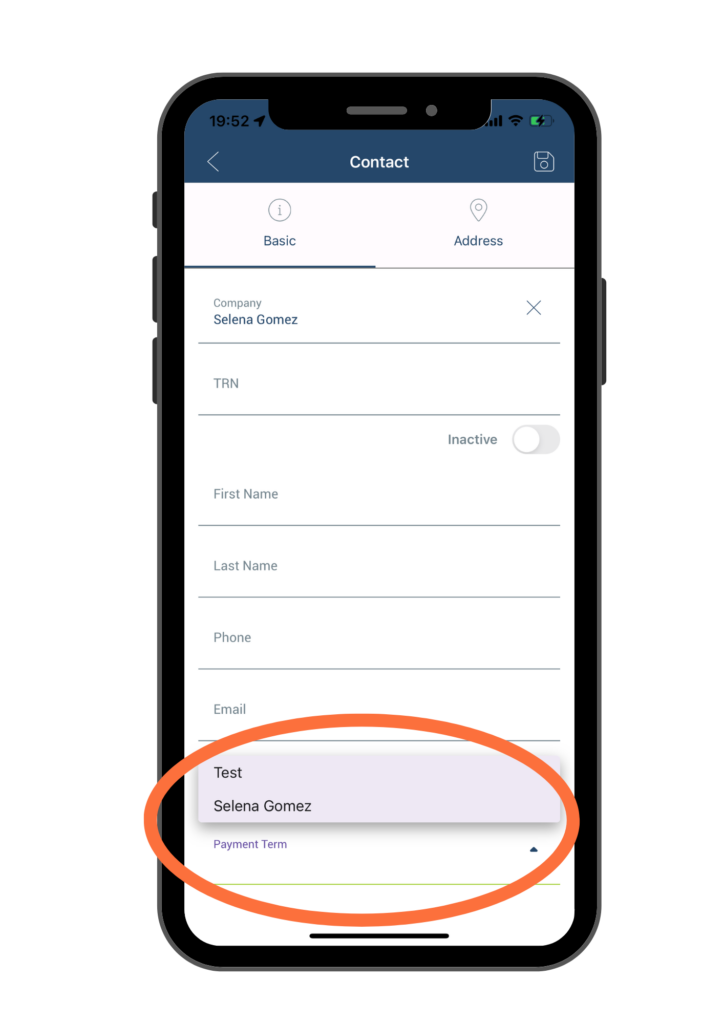
Any future transactions for this contact will now follow this payment term. If any transactions do not follow this payment term, you can set the Paid toggle or change the Due Date in the Optional Fields while creating the journal entry. For detailed instructions on Optional Fields, please refer to Optional Fields in Manually Add Receipts or Bills or Manually Create Sales Invoice sections.
