How Can We Help?
-
Introduce Miragebooks
-
Accounts
-
Navigate Miragebooks
-
Bills
-
Sales Invoices
-
Reports
-
General Features
-
Setting
-
FAQs
< All Topics
Print
Change Password
UpdatedApril 18, 2023
Bymirage
If you would like to change your password, navigate to the home page and click on the hamburger icon in the top left corner. From the menu list, select Change Password.
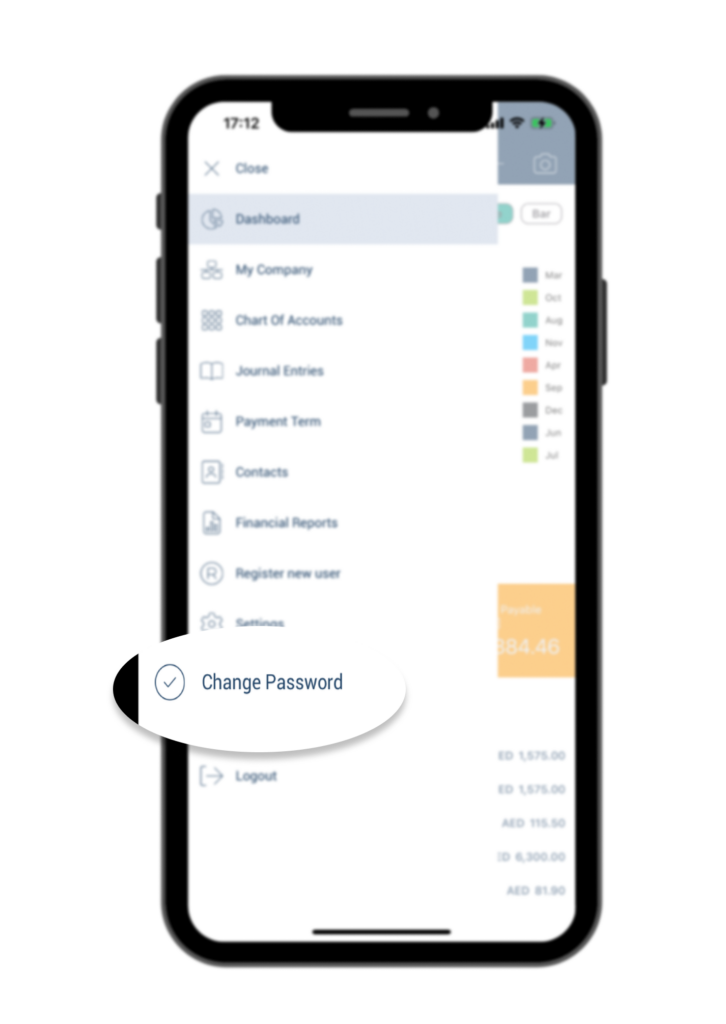
Simply enter your current password in the Password field, followed by your new password in both the New Password and New Password Confirm fields, and then click the Change Password button.
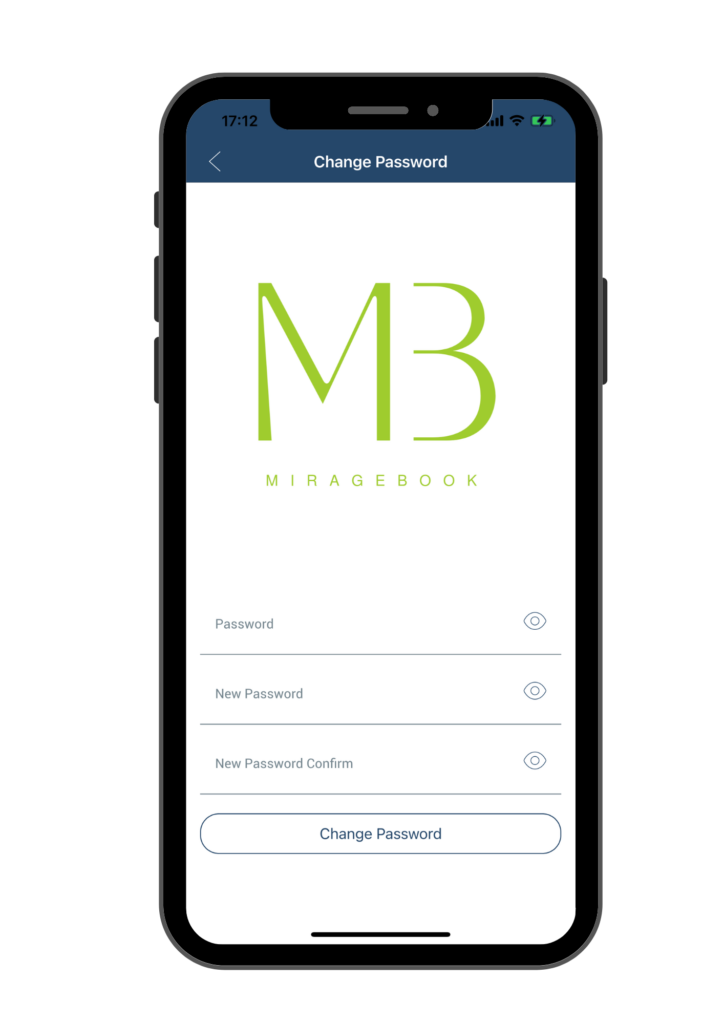
Be sure to log off the application and log back in with your new password for future access.
Table of Contents
